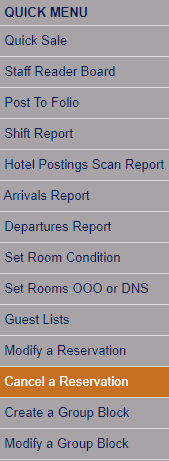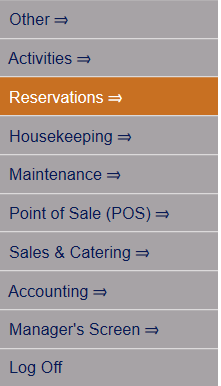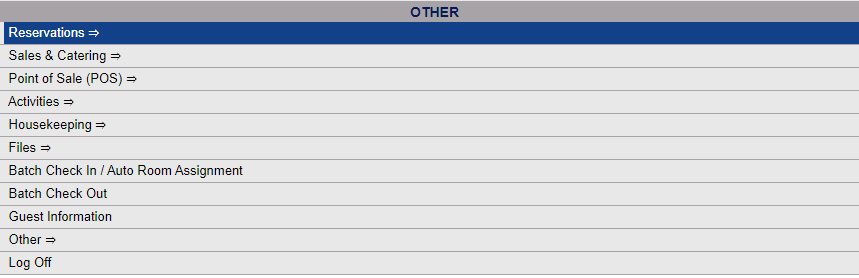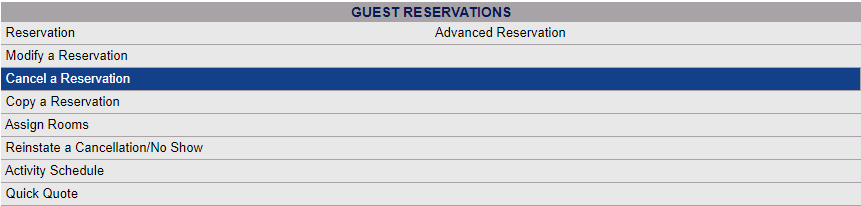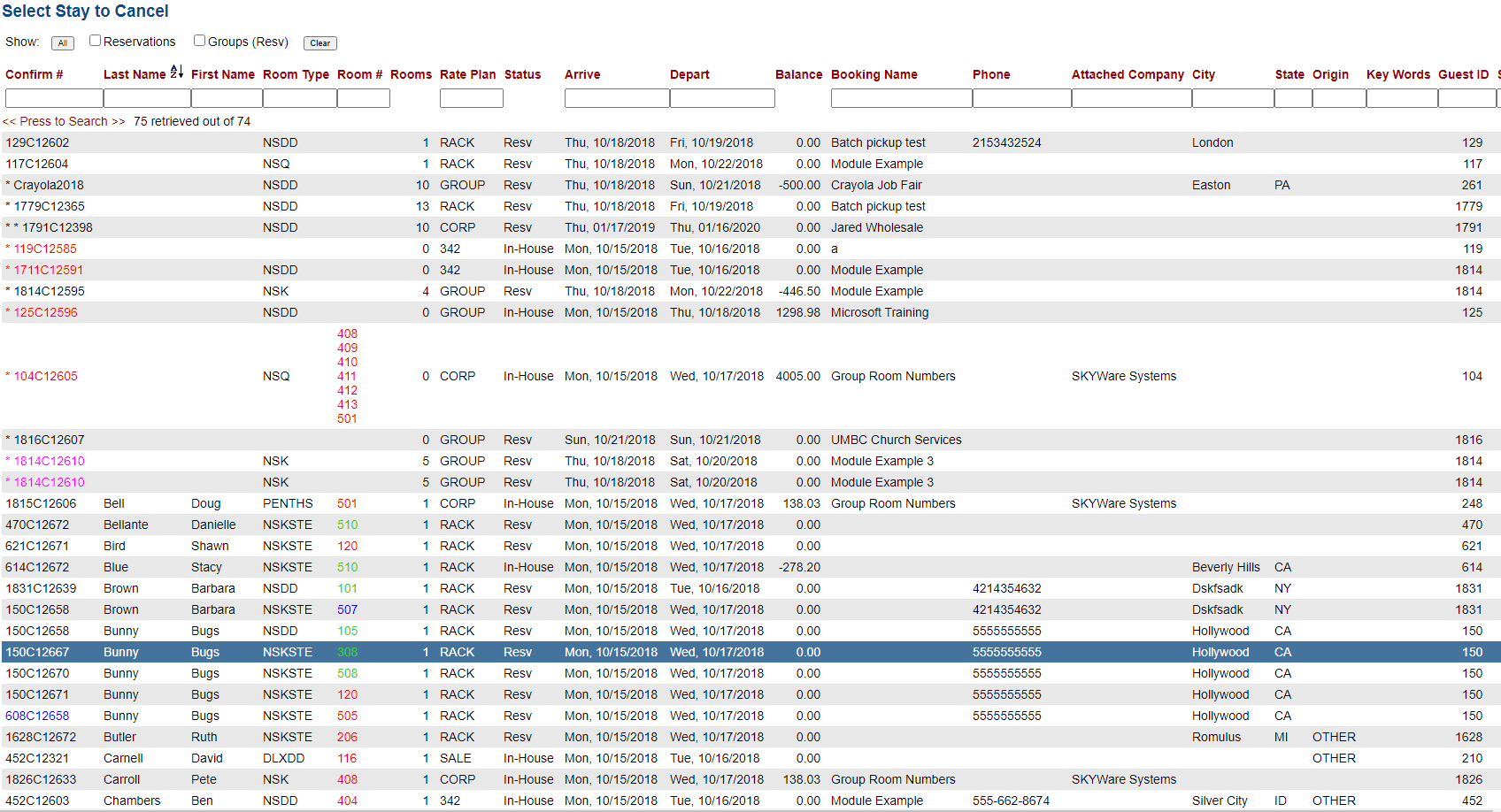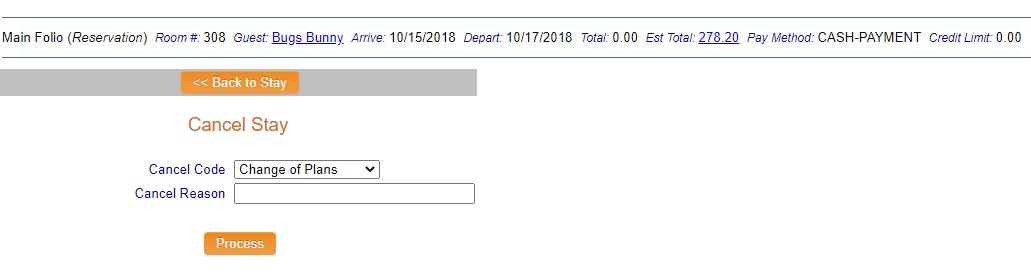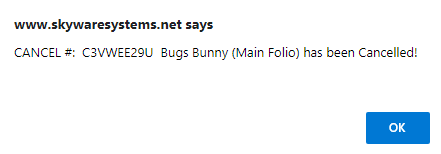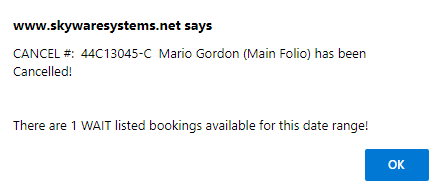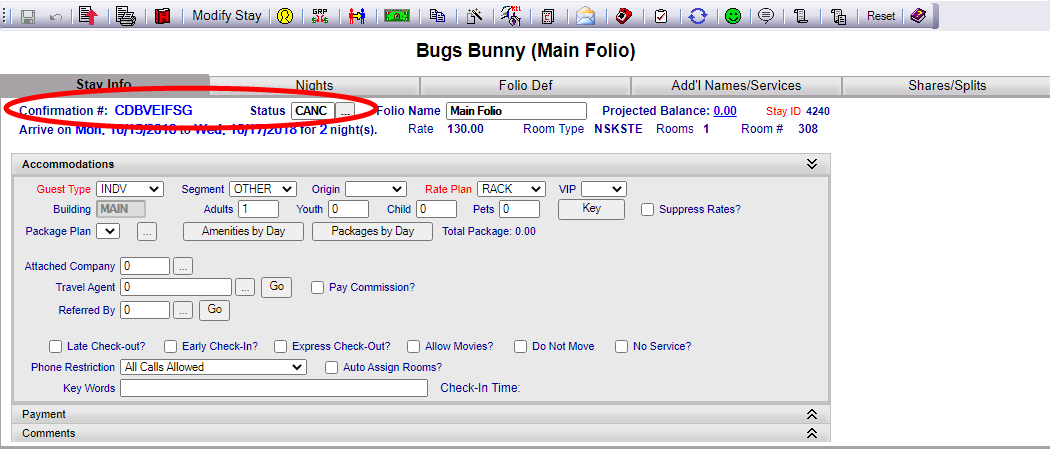Select the Cancel a Reservation command directly from the Quick Menu if it is available.
OR
Select Cancel a Reservation from the Reservations Area (select Reservations from the Quick Menu).
The Reservations Menu may be reached either directly from the Quick Menu, or by using the Full Menu and selecting Reservations => from the Other section.
1. Select Reservations from the Quick Menu (left side of screen).
OR
2. Select Reservations from the Other section of the Full Menu,
Click the icon on the left for the Full menu.
![]()
This will display the Full menu in a tabular form, with four sections, Registration, Status, Cashier and Other.
Select Reservations => from the Other section.
This will display the Reservations menu in a tabular form, with two sections, Guest Reservations and Group Reservations.
The Cancel a Reservation command is in the Guest Reservations section.
When the Cancel a Reservation command is selected, the Select Stay to Cancel screen appears.
This screen allows you to enter search criteria such as Confirmation number, Last Name, First Name, Room type, Room number, expected arrival date or departure date, Booking Name, Last Name, First Name, Phone, ID, Company, City, or State.
By default, the search looks for individual guest reservations only, however you can use the checkboxes across the top of the search fields to search by Groups also.
After entering the search criteria, select <<Press to Search>> to search for matching records.
Select the reservation from the search results list to open the Cancel Stay screen for that stay or reservation.